In the the Live Answer box, you select or create a message that will play when a live person answers your call. It's really easy to do!
- Jump to Section
- The Live Answer box
The Live Answer box
The Live Answer box is, as you can see below, in the upper-left portion of the Voice Broadcast - Sounds page.
You choose an existing outgoing message, or create a new one, by clicking on the Select a Message button. This opens up the Live Answer Sound Selection pop-up box, where you have the option of using a message that was previously uploaded to CallFire, or selecting the Create Message button.

As seen below, when Create Message is selected, a pop-up box appears, offering three options: Upload an Audio File, Record an Audio File, and Text to Speech.
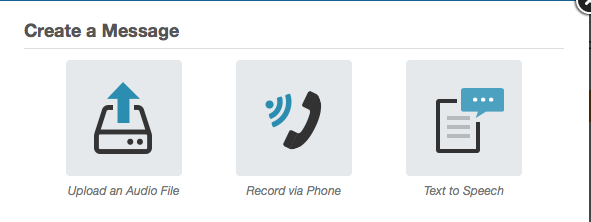
Please refer to Creating Messages in the Getting Started section to learn how each of these options works.
Keep in mind that if you would like to offer the option of being transferred to a live representative by pressing a digit, you need to mention that in the Live Answer message. We’ll discuss the Transfer function itself later in this document.