CallFire's system lets you create and manage lists of contacts with ease. It's quite simple, so let's get started!
- Jump to Section
- Adding Lists
Adding Lists
At the top of each of CallFire's main screens, you'll see the top navigation bar, which remains consistent throughout the site. Please click on Contacts in this navigation bar.

When you do so, you will arrive at the Contact Lists page, where you'll see a list of your current lists. From here, you have a number of options. If you would like to create a new contact list by uploading a document, please click on the Upload button. To copy and paste numbers into your list, click the Contact button.

Upload a File
This brings up the Upload Contacts pop-up box. Give your list a name, and use the Choose File to select your Excel file for upload. Then click Continue.
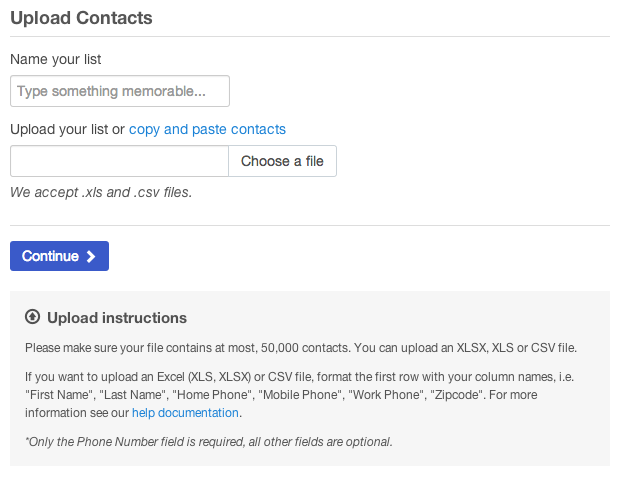
This brings up the Validating (name of your file here) pop-up box, where you select resolutions for any validation errors. Information on how to resolve errors can be viewed in the Validating Contacts section of this help document.
Once your list is validated, you are returned to the Contact List page.
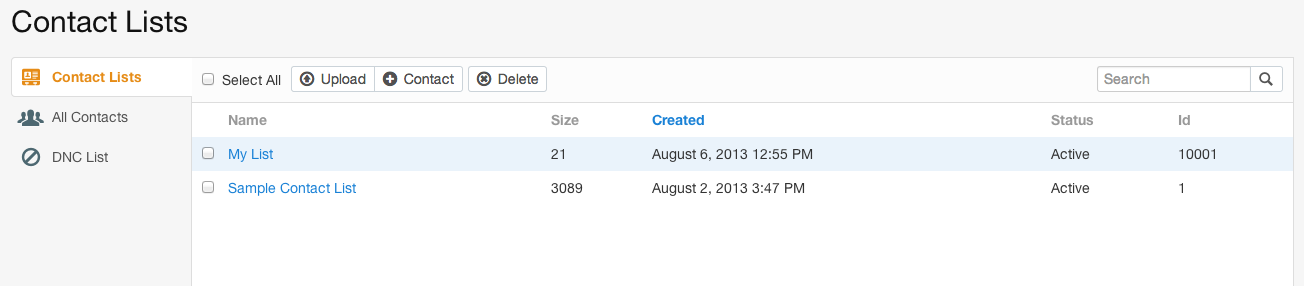
Copy and Paste a Single Contact
Click the Contact button if you need to copy and paste the phone number of a single contact into the system.