Have you already uploaded a list — or many lists — of contacts to CallFire? Great! The Choose Lists button is where you use one of those lists again to create a new campaign. Here's how.
- Jump to Section
- Choose Lists
Choose Lists
On the Contacts tab, please click the Choose Lists button, as shown below.
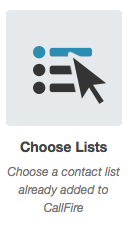
Please note that in earlier versions of CallFire, adding Phonebooks to your campaign was similar to what is now called the Choose Lists button.
The Select a Contact List pop-up box appears. You will only see lists that have been added to the contact list page. Check the box of the list you would like to use, and then click the green SUBMIT button.
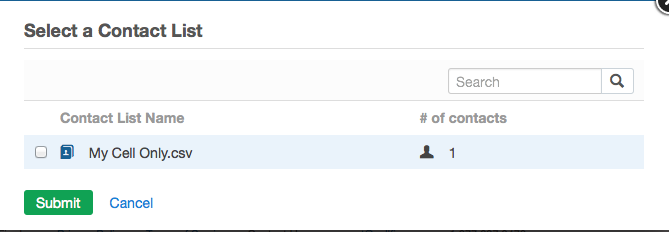
Next, review your campaigns in the Validating (followed by your file name) box. CallFire's system automatically double-checks your list against our validation process to ensure accuracy and deliverability. For more information, please refer to the Validating Contacts section of this help section. Don't forget to accept the Terms of Service.
Now, please click the green CONTINUE button.
This will return you to the Contacts tab, where you will select your list and proceed on to the Settings tab.