A List Column Mapping problem is one of the most common errors that users encounter. While it sounds confusing, it is actually quite simple. All it means is that our system didn't recognize the column of your Excel workbook that contained the phone numbers that you want to call. If you run into this problem, we strongly recommend that you take these steps to remedy it.
How do I fix the problem?
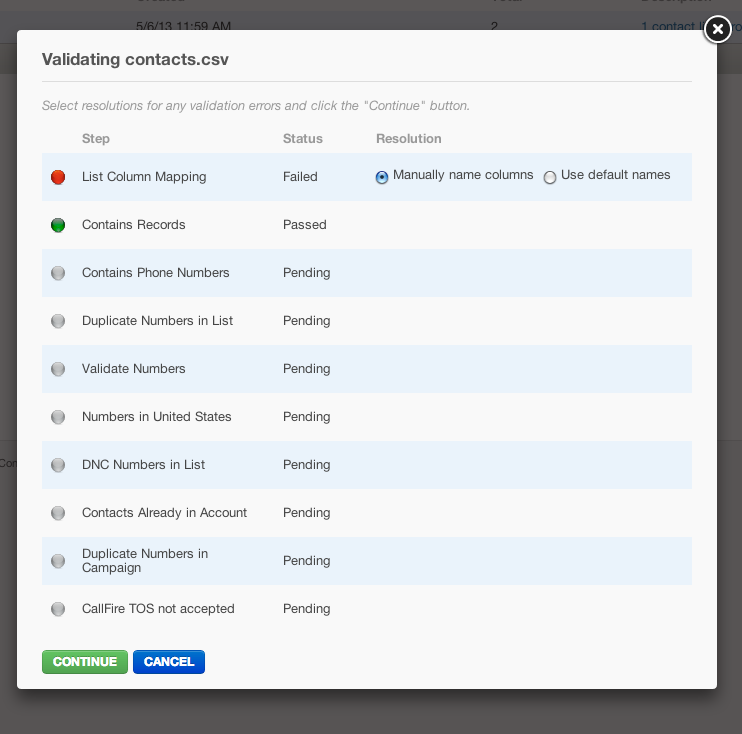
If you see the error above, check the option to Manually name columns, and click on Continue. 
You will then see a window with a sample of the contacts you are uploading. Use the scroll bar, if necessary, to locate the column of numbers that you want to call, and make sure that the heading for that column is homePhone. Then click Submit. The system will then populate the calling list from the homePhone column, and continue with the contact validation process.
What else should I know?
- Don't worry if some headers say Default. All of your data will be uploaded, but at the present time, CallFire only recognizes certain headers. Those that it doesn't understand are called Default. In the future, you will be able to customize these.
- You can only choose one column of phone numbers when you upload your list. If you need to upload numbers from a second column, you will need to upload the list a second time.
- CallFire will only upload numbers from the homePhone column. It will not upload numbers from the workPhone or mobilePhone columns, although this functionality will be released in the future.