Just like when you're in the kitchen, you don't always want to start from scratch! Fortunately, CallFire offers the Filter option, which allows you to create a new "batch," or list of contacts, from finished outbound campaigns or from phone numbers gathered from responses to Call Tracking, Text Broadcast and keyword campaigns. This Filter option replaces and expands upon our previous Create Subset Campaign function, familiar to users of earlier versions of CallFire. Let's learn how it works.
- Jump to Section
- Filter
Filter
Wherever you are in CallFire, click on CAMPAIGNS in the top navigation bar. Click on one of the new campaign buttons near the top of the page, or click on the campaign you would like filter or add filtered contacts to. Then, click on the Contacts tab, and choose the Filter button.
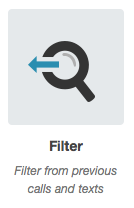
Please note that if you have used earlier versions of CallFire, the familiar Create Subset Campaign function has been replaced by Filter in the new CallFire.
This takes you to the Filter pop-up box. From here, you can create a new batch, or list of contacts, by filtering in only those contacts you want to reach. Typing in the field, or using the pulldown menu, allows you to filter contacts from a voice or text broadcast campaign; choose the phone numbers that have dialed into one of your call tracking numbers; or choose the phone numbers that have texted one of your keywords. In the lower portion of the box, give your list an appropriate name or leave the default.
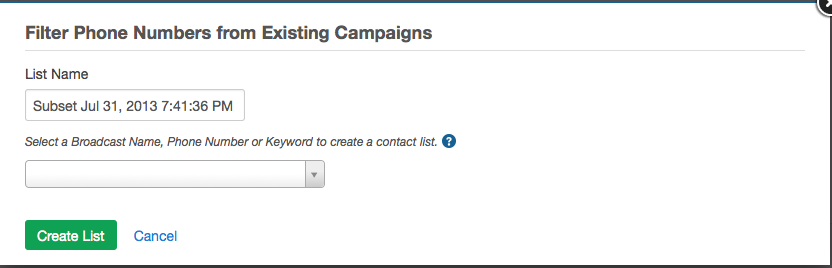
As shown below, type or use the pulldown menu to select a campaign, number or keyword, and choose which dispositions you would like to filter into your new list. if you choose, you can apply the filter to only the particular batches you select within the campaign. Finally, click the green CREATE LIST button.
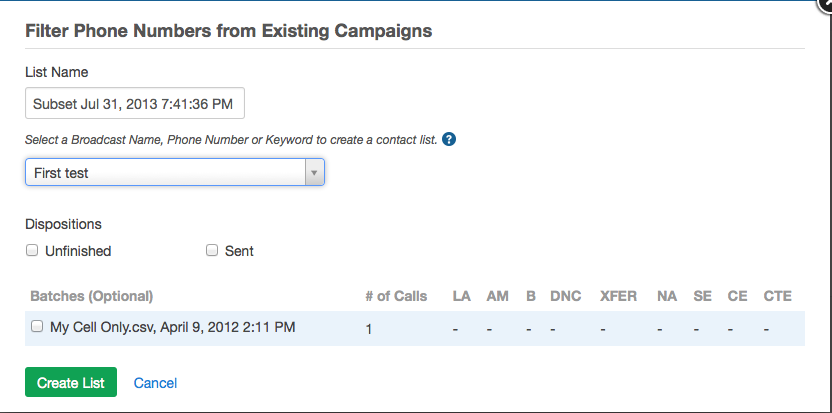
A Validation box will then appear. CallFire's system automatically double-checks your list for validity and deliverability. For more information, please see the Validating Contacts section of this help document.