- How Billing at CallFire Works
- How to View Your Balance
- Adding Credits to Your Account
- Viewing Your Billing Records
- Viewing Your Orders and Printing Receipts
- Payment Settings - Saving a Credit Card
- Paying by Check or Wire Transfer
How Billing at CallFire Works
Charges are deducted from the credit balance in your CallFire account. This means that you are never charged any startup fees; you are only charged for what you use. As you use CallFire’s products, credits will be gradually deducted from your overall CallFire balance.
Please note that, at this time, purchasing numbers or keywords requires initial and recurring credit card payments, though any calls or texts related to these campaigns are still deducted from your credit balance on a pay-as-you-go basis.
You must maintain a positive balance in order to use CallFire’s services; you will not be able to launch a campaign or use purchased numbers if your balance is 0.
Your CallFire balance is expressed in credits.
How to View Your Balance
Whenever you are logged in, your credit balance is visible in the upper right-hand corner.

Adding Credits to Your Account
To add credits to your CallFire account, please refer to the page Adding Credits, Phone Numbers, and Keywords.
Viewing Your Billing Records and Printing Receipts
To view how you have been billed for your CallFire usage — how credits were deducted from your balance — please do the following:
To access the Billing screen, hover your mouse over the user icon, and click Billing.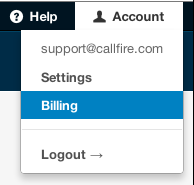
Credit Usage is your default view. This will show you how and when you were billed for all your CallFire use for each day. The details link on the far right of each date will break down that day's billing by amount spent per campaign.

Viewing Your Orders and Printing Receipts
To view your payment history with CallFire:
To access the Billing screen, hover your mouse over the user icon, and click Billing.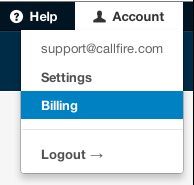
Click Orders, which is in the vertical navigation bar on the left. This will show your payment history.
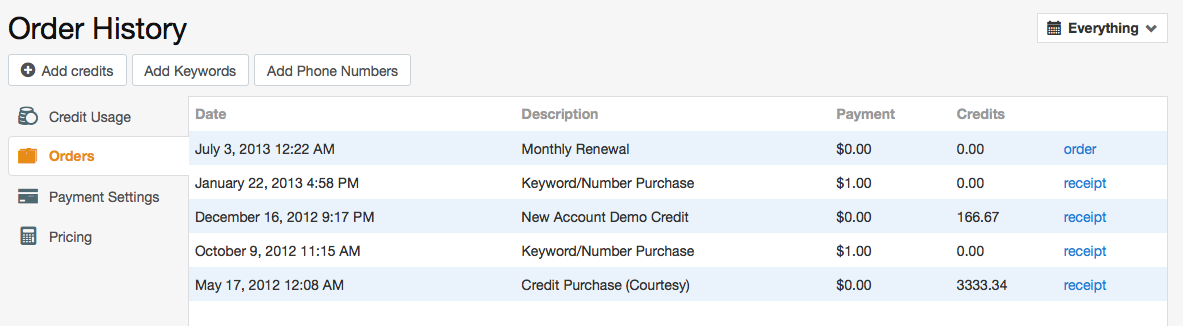
There is a receipt link at the far right of each entry. Click on any one of these to view the receipt and print it.
Payment Settings - Saving a Credit Card
CallFire allows you to save one or more credit cards. For more information, please see Payment Settings - Saving a Credit Card.back to top
Paying by Check or Wire Transfer
CallFire accepts both checks and wire transfers for payment. Simply begin the process of adding credits to your account, but instead of entering your credit card information, click the blue link at the bottom right:

This will open up a popup window with instructions on how to submit your payment. Please note that the order number is unique to each transaction, so be sure to note that if you are mailing payment to us.

back to top