You can also create a CallFire account, and then log in during future visits, by clicking the "Log in with Google" button. CallFire uses your Google credentials to automatically "authenticate" you, saving you the trouble of having to go through the official sign-up process.
- The CallFire login page
- The Google login page
- "Allowing" CallFire
- New user information
- Welcome to CallFire!
The CallFire login page
back to top
The Google login Page
If you are not already logged into Google, you will be asked to login to your Google or Gmail account, as shown below.
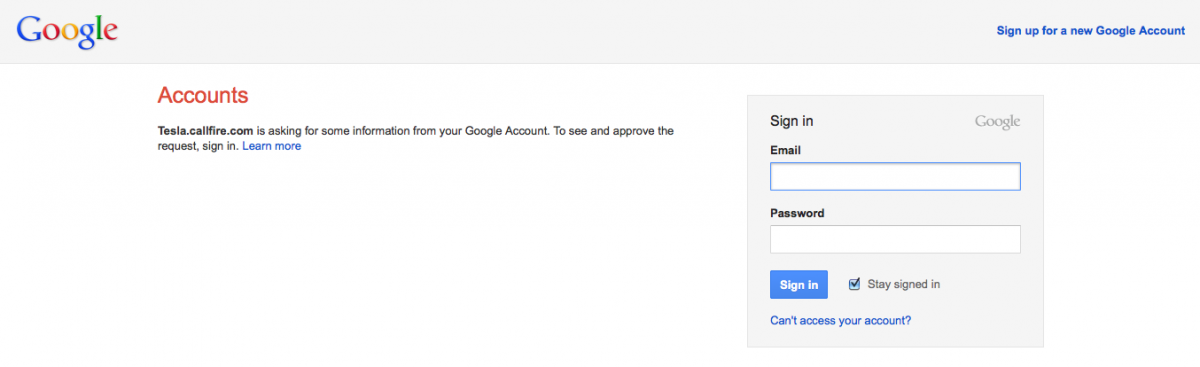
Note: For details about what information Google shares with CallFire during this process, please click here.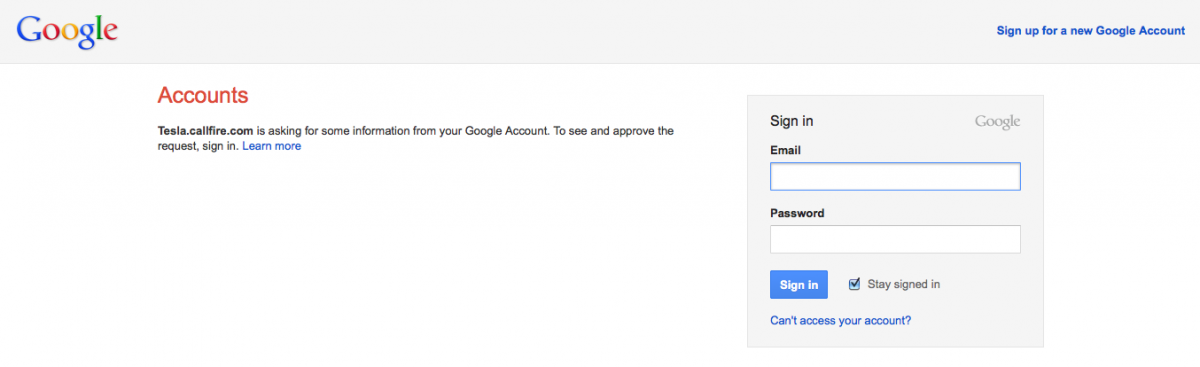
"Allowing" CallFire
You may see a screen asking you to allow CallFire to request information from Google. Click the "Allow" button.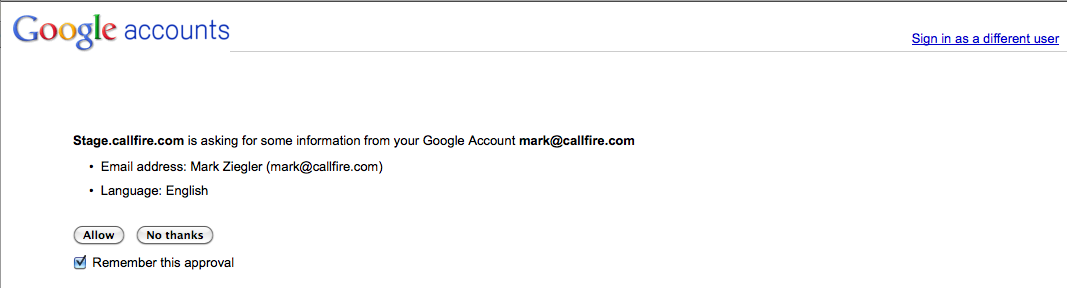
New user information
You will see a "Welcome to CallFire!" popup asking for some information. We use this for customer support and statistical purposes, so we can make your experience with us as helpful as possible. You can skip this form and complete later, but we do encourage you to fill it out as time permits. And, as you'll see below in the yellow section, you're heartily invited to sign up for one of our free webinars, which will teach you the basics of using our various services. We even provide you with a little financial incentive for attending!
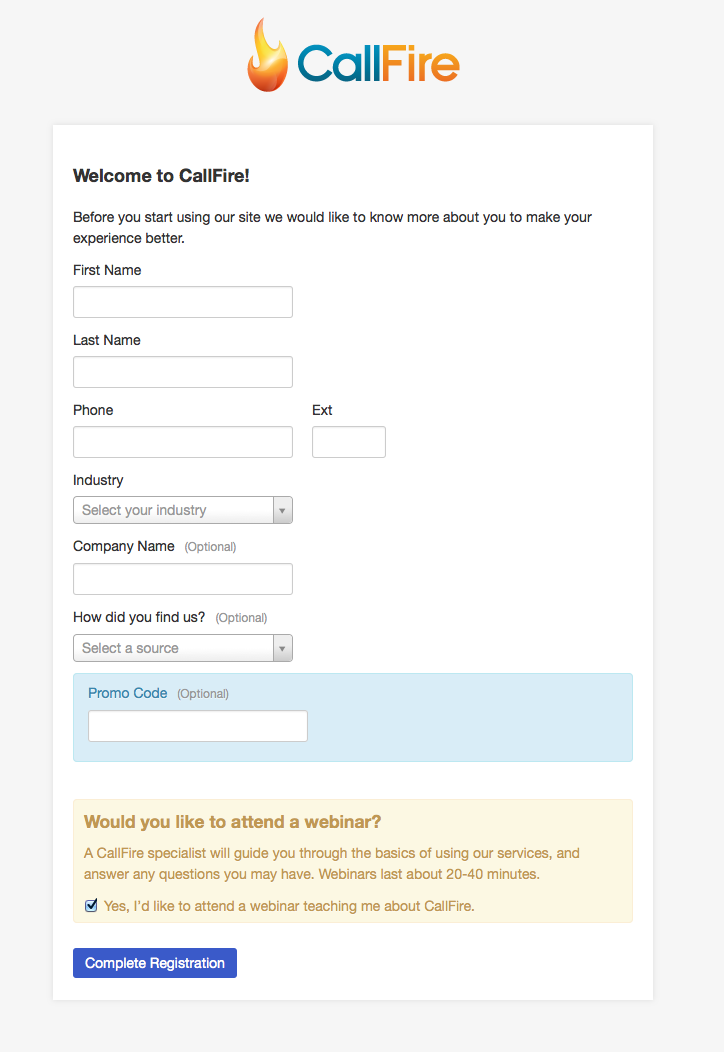
Welcome to CallFire! page
After you complete the above form — or decide to do it later — you will be directed to the Welcome to CallFire! page. It offers you a bevy of options, such as walkthrough videos, a chance to sign up for a live webinar and contact information for the CallFire Support team. Or, you can immediately begin using one of our products!
Let's learn more about the Welcome to CallFire! page in the next section.
Let's learn more about the Welcome to CallFire! page in the next section.
