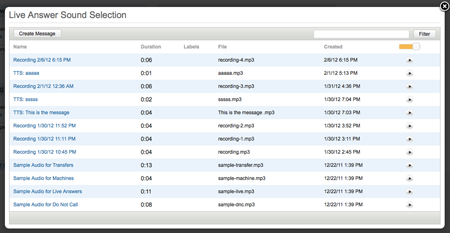Another option in the Create a Message pop-up box is to record a message from your phone. CallFire's system makes this really easy to do!
- Jump to Section
- Record an Audio File
The Record an Audio File option
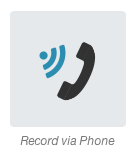
By clicking on this option, as you see below, you are asked to record a message. To do so, you respond to this box by entering your phone number, then clicking the “SEND” button.
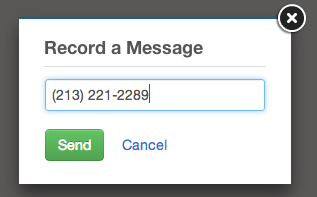
As shown below, another box appears, alerting you that CallFire’s system is sending you a recording call to the phone number you provided. You should not close this box until you’ve recorded your message.
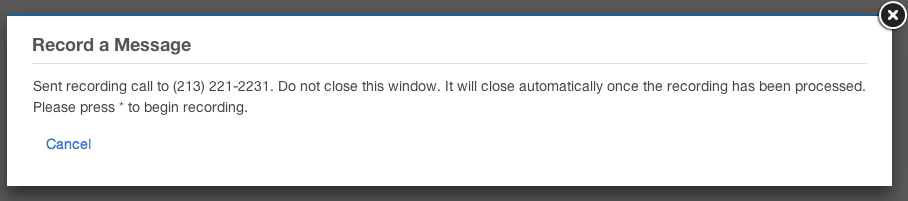
When the system dials your phone, answer it and follow the verbal prompts. You’ll record your message by first pressing the * key, speaking your message, and hanging up. You can also hit the # key at the end of your message for further options, such as recording your message again. When your greeting is complete, this dialogue box will close and you are returned to the “Voice Broadcast – Sounds” page.
Once you are back to the “Voice Broadcast – Sounds” page, you’ll notice that the “Select a Message” pulldown box has changed, as shown below. It now shows the greeting that you just recorded via your phone, along with the time it was recorded.
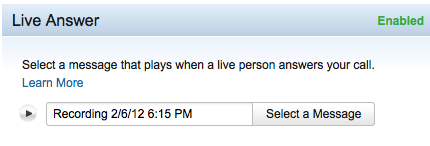
As seen below, each recording that you make will be added to listing in the Select a Message" box for possible use now or later.